1. Earth's Layers
Last week we made a clay model of Earth’s layers. In your science notebook, draw a model on one page to represent the layers we learned about last week -BUT we are going to split the mantle into two – lower mantle and upper mantle. See the graphic below.
- Inner Core
- Outer Core
- Lower Mantle
- Upper Mantle
- Crust
We will add more to this model later.
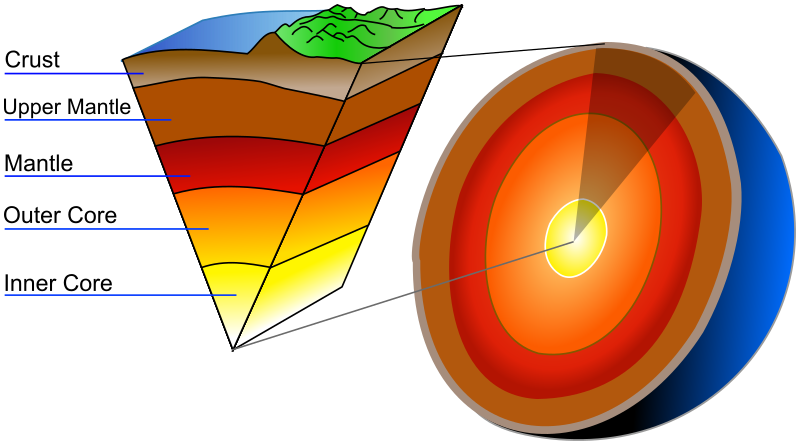
2. Loading Volcanoes in Google Earth
Before we work in Google Earth, we need to change a setting. You need to be logged in to your Google account in order to use Google Earth and save your bookmarks.
Watch this tutorial on how to do the set up and to also add bookmark locations.
You will need Google Earth and the Volcano List.
Text instructions are below.
If you don’t want to follow the video directions. Here are the directions to read.
- Open Google Earth
- Go into the 3 bars and check that you are logged in.
- Scroll down to settings and click.
- In the settings window, scroll all the way down to the bottom.
- Turn on the KML – “Enable KML file import” – the button should be blue.

- Keep Google Earth open.
- Open the Volcano List. This will open in a new tab.
- Copy the name of one of the volcanoes by highlighting the name and clicking on control C (or right click and copy).
- Click on the tab for Google Earth.
- Find the search/magnifying glass.
- Paste the volcano name into the search field by using control V (or right click and paste).
- Click the magnifying glass or hit return.
- The map will fly in to that location.
- A picture will pop up that will have the bookmark symbol in the bottom left corner. Click that to save the location.
- Go back to the volcano list and copy another name, and repeat.
- Finish entering all the volcanoes – there are quite a few!!
Questions for Your Science Notebook
After you have added all of the volcanoes, answer these questions in your science notebook.
- When you look at the volcano locations, do you see any patterns? Describe the pattern.
- If a new volcano were to form suddenly on Earth, what type of location would you expect it to pop up?
- What do you think causes this pattern?
3. Adding Earthquakes using a KML File
Next we are going to enter earthquakes into our Google Earth map. This time, I will give you a short cut, and you won’t have to enter them separately.
Follow the instructions in the video to add the KML file. You need to download it by clicking the link.
If you did not get your volcanoes all loaded, here is a short cut. Click here to download the volcano KML file.
Text instructions are below.
If you don’t want to follow the video directions. Here are the directions to read.
- Click here to download the KML file.
- Open Google Earth
- Go into the bookmarks from the side menu in Google Earth.
- Click on “Import KML File.” This will be above the bookmarks. If you see the word “Done” instead, click on that first, then the import option will show up.
- Click on upload file.
- Find the 2.5_month_age_animated_link.kml file in your downloads folder.
- Click on the file, then open.
Questions for Your Science Notebook
After you have added all of the earthquakes, answer these questions in your science notebook.
- What patterns do you see with the locations of most earthquakes?
- How does this pattern compare with the pattern of volcanoes?
- What do you think is causing these patterns to occur?
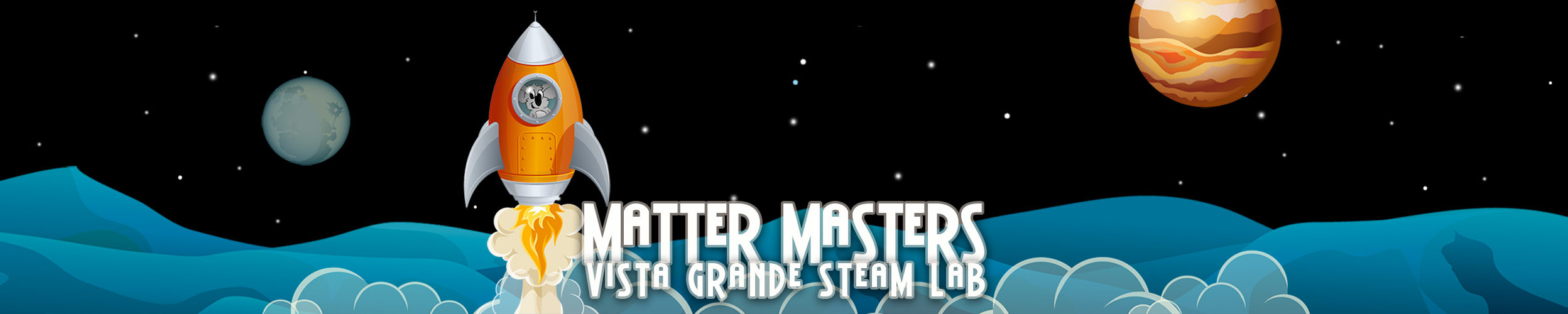
You must be logged in to post a comment.