Agenda
- Join your grade level Google Classroom using the join code. We are combining classes. Links are in Google Classroom, but here as well.
- Learn the basics of using Ozoblockly
- Calibrate an Ozobot on the computer, which is a little different than doing it on paper.
- Learn how to “Flash Load” (or load the program) your Ozobot
- Try out Task 1 – Square Walk
- Try out Task 2 – Dance Lesson
- If there is extra time, try your own programming
- Fill out the Exit Slip survey
Keep this tab with these instructions open, then open Ozoblockly in a separate tab.
Use the Google Slides below to teach yourself about Ozoblockly and how to program Ozobots using the computer.
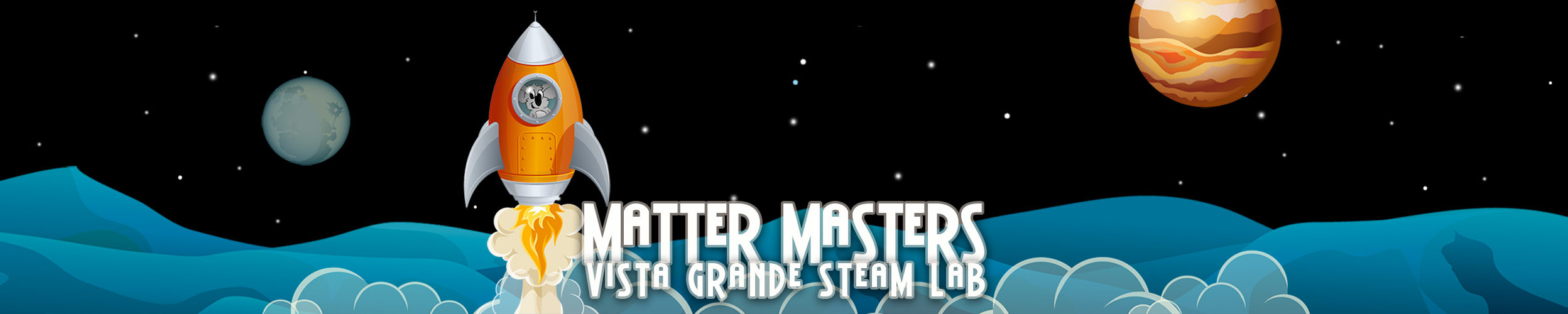
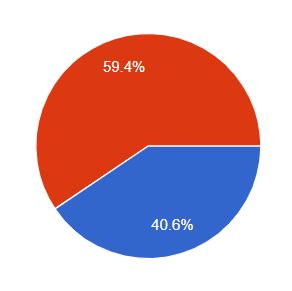
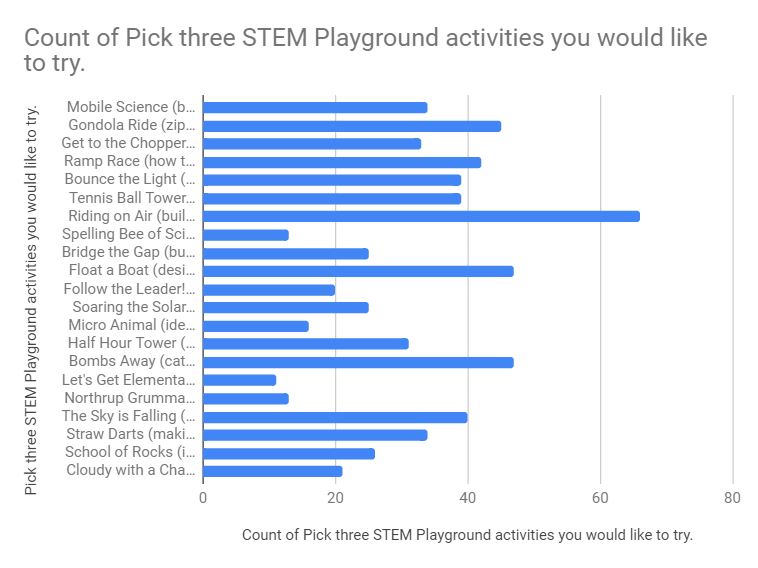
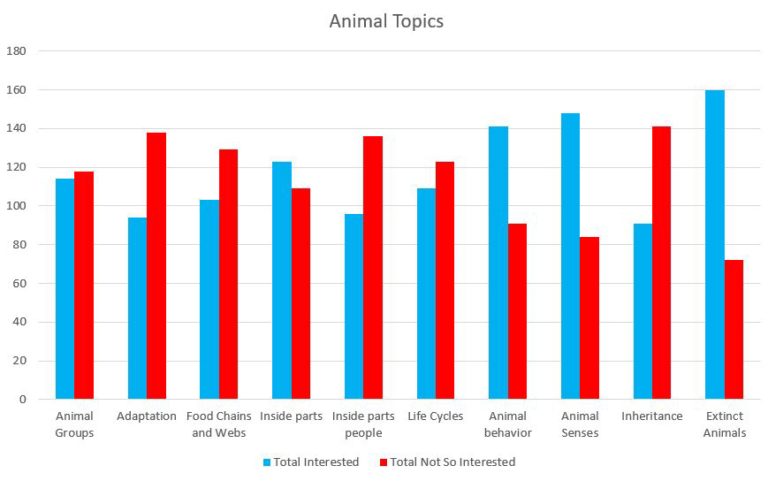
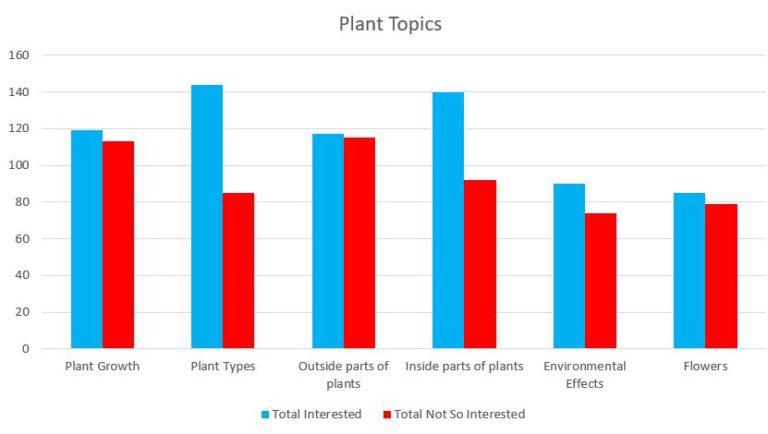
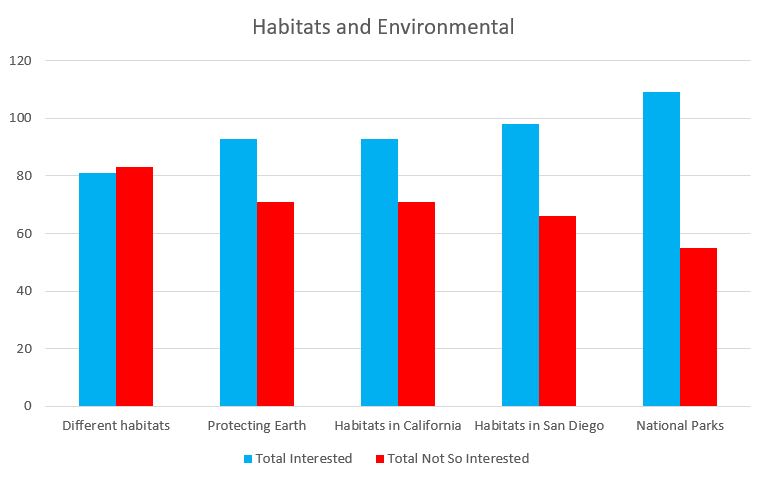
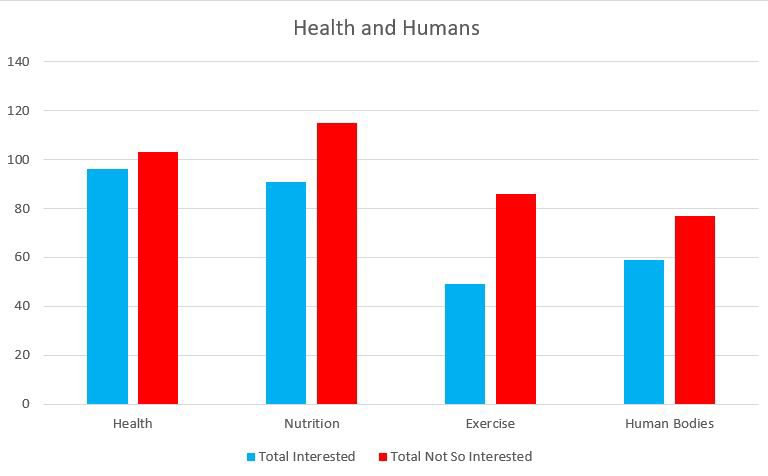
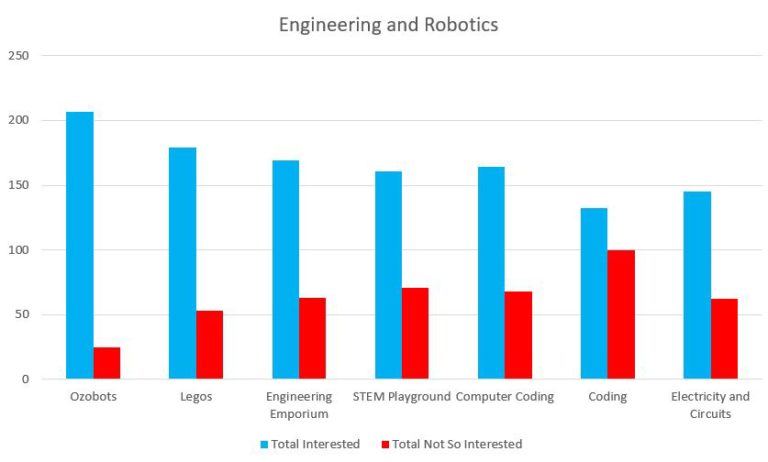
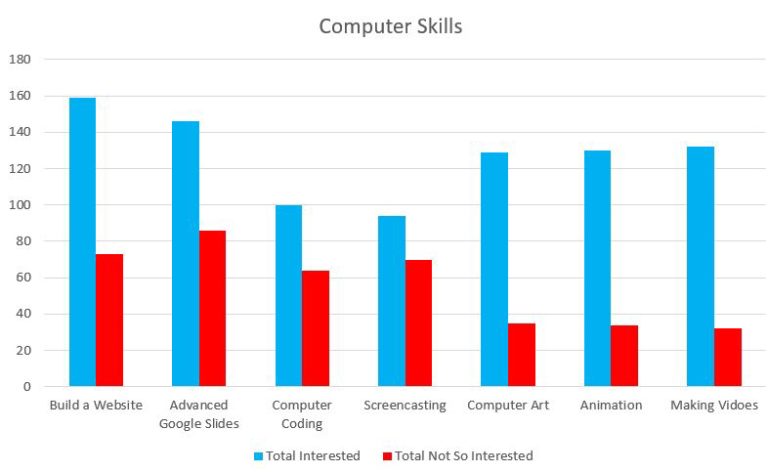
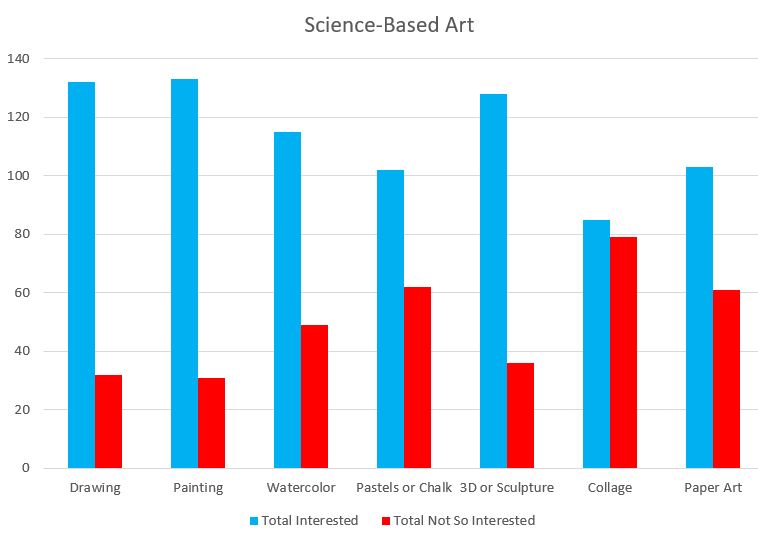
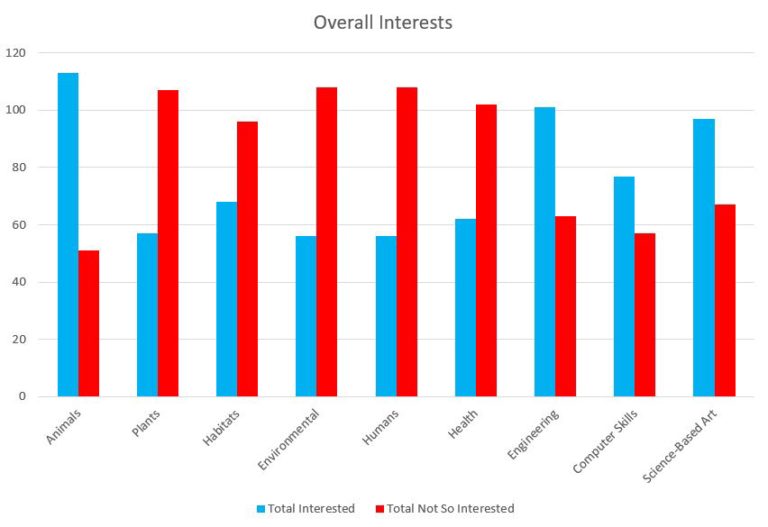
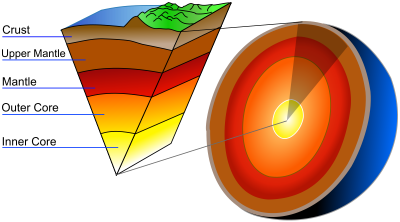
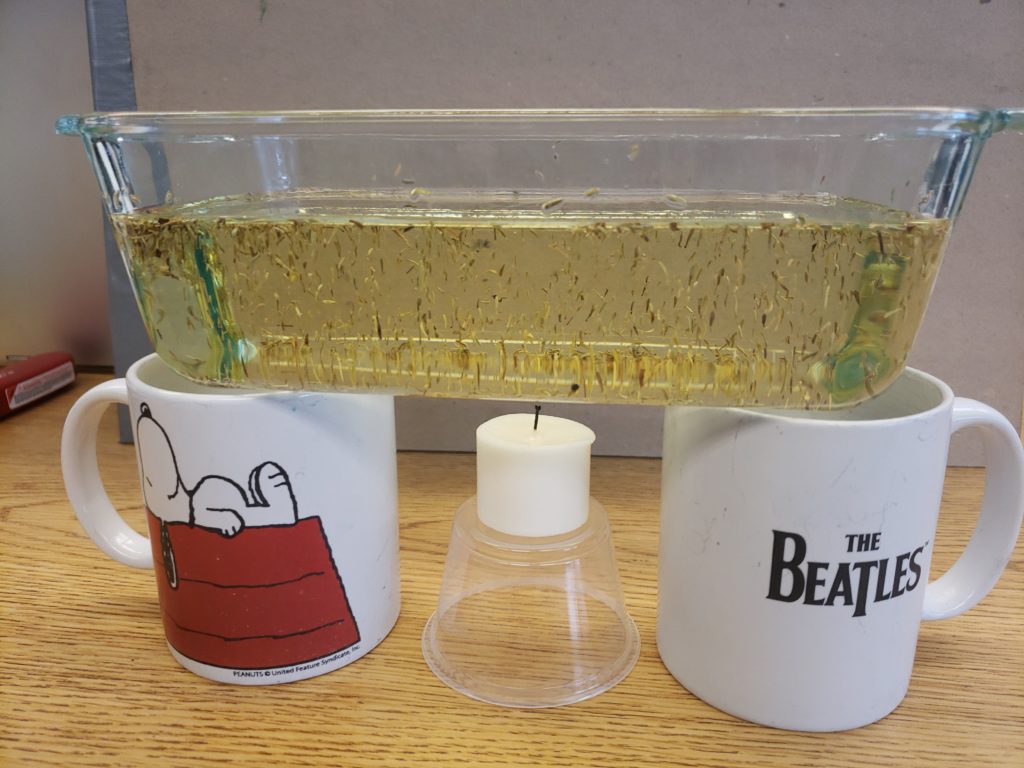
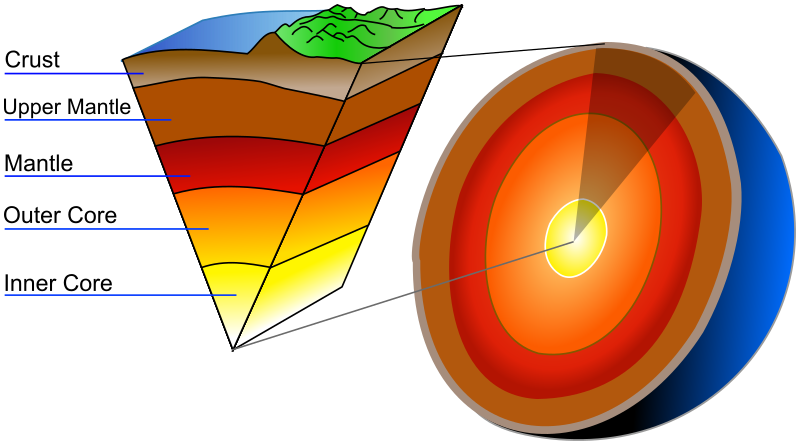


You must be logged in to post a comment.